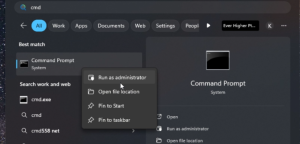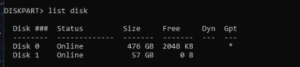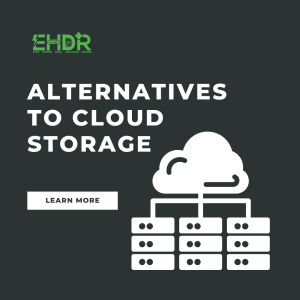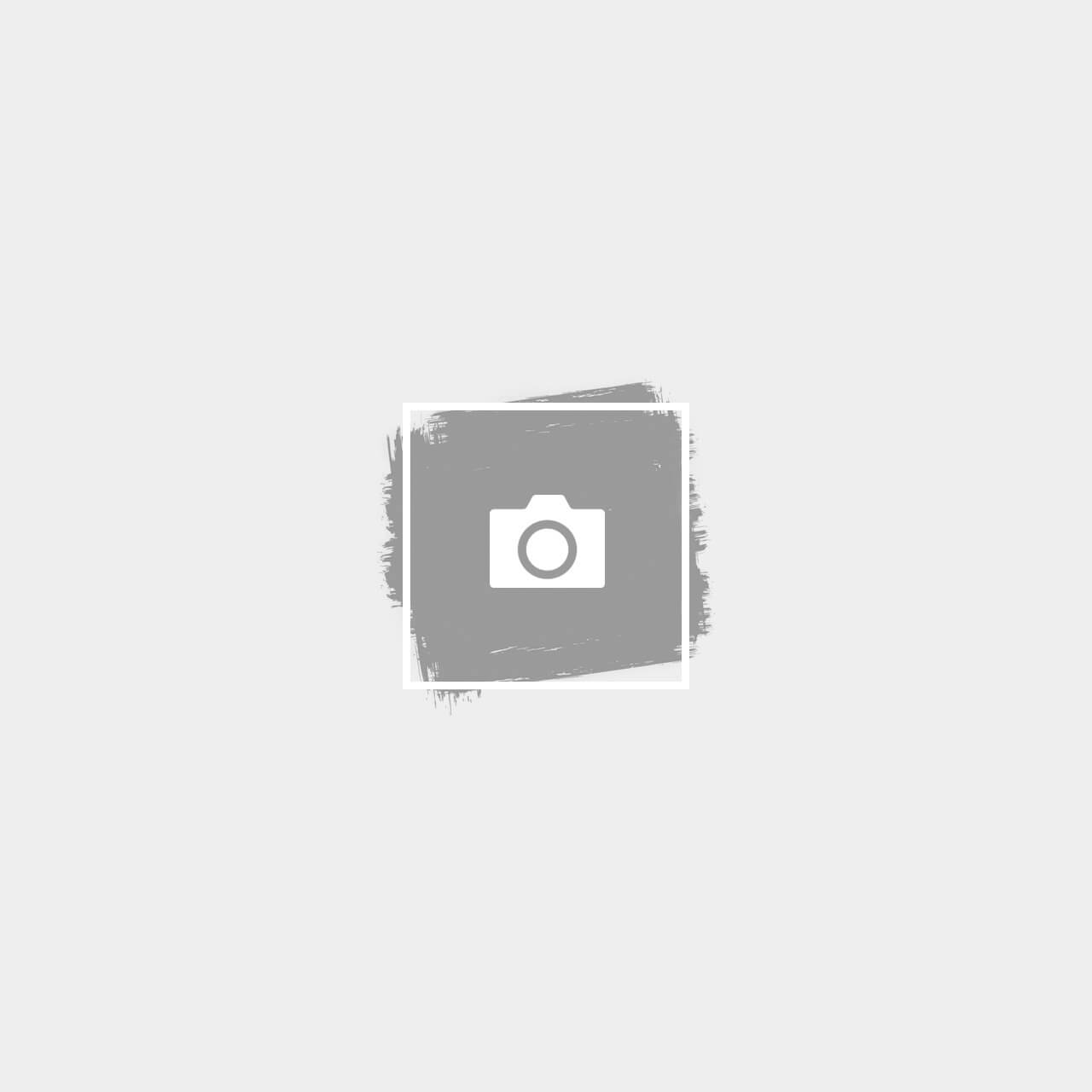This process will erase all data on the card, so proceed only if you don't need the files or have already backed them up. This is a Windows Command Prompt and DiskPart.
Step-by-Step Guide
1. Open Command Prompt as Administrator
a. Press "Start", type cmd, right-click on Command Prompt, and select Run as administrator.
2. Launch DiskPart
Insert "Diskpart" and enter.
3. List All Available Disks
When you saw "DISKPART", insert "list disk" and enter
- You'll see a list of connected storage devices
4. Select Your SD Card
Insert "select disk x" and Enter. Replace 'X' with your disk number. Insert the "detail disk".
- You may identify which disk number is your SD card by looking at the "size". My SD card is 64 GB. Disk 1 is my SD Card.
- Check if you have selected the correct drive here. The "Type" SD card is considered an external drive. The external drive will show as "USB"。
5. Clean the Disk and Create a New Partition
Insert "clean" and enter. Insert "Create partition primary" and enter.
6. Format the SD Card
Next, give it a file system format. Format the card using the ExFAT file system (commonly used for SD cards). Insert "format fs=exfat quick" and enter.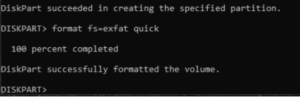
Once complete, your SD card will be clean, formatted, and ready to use again.
Important Notes & Recommendations
- If Windows cannot detect the SD card at all, this method will not work. In that case, the card may be physically damaged, and replacement might be your only option.
- If you need your data back, do not follow the above steps. Seek help from a professional data recovery centre.
Conclusion
DiskPart is one of the fastest ways to resolve corruption issues and restore functionality. However, remember that this method erases all data. Always back up files regularly to avoid data loss in the future. If you need help recovering lost files from a corrupted SD card, don't hesitate to contact us for advice. A data recovery service that you can trust.
EHDR, We Leave No Data Behind.