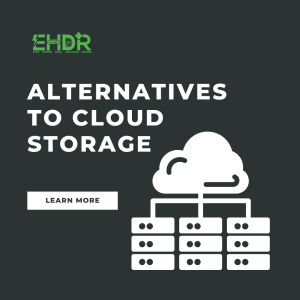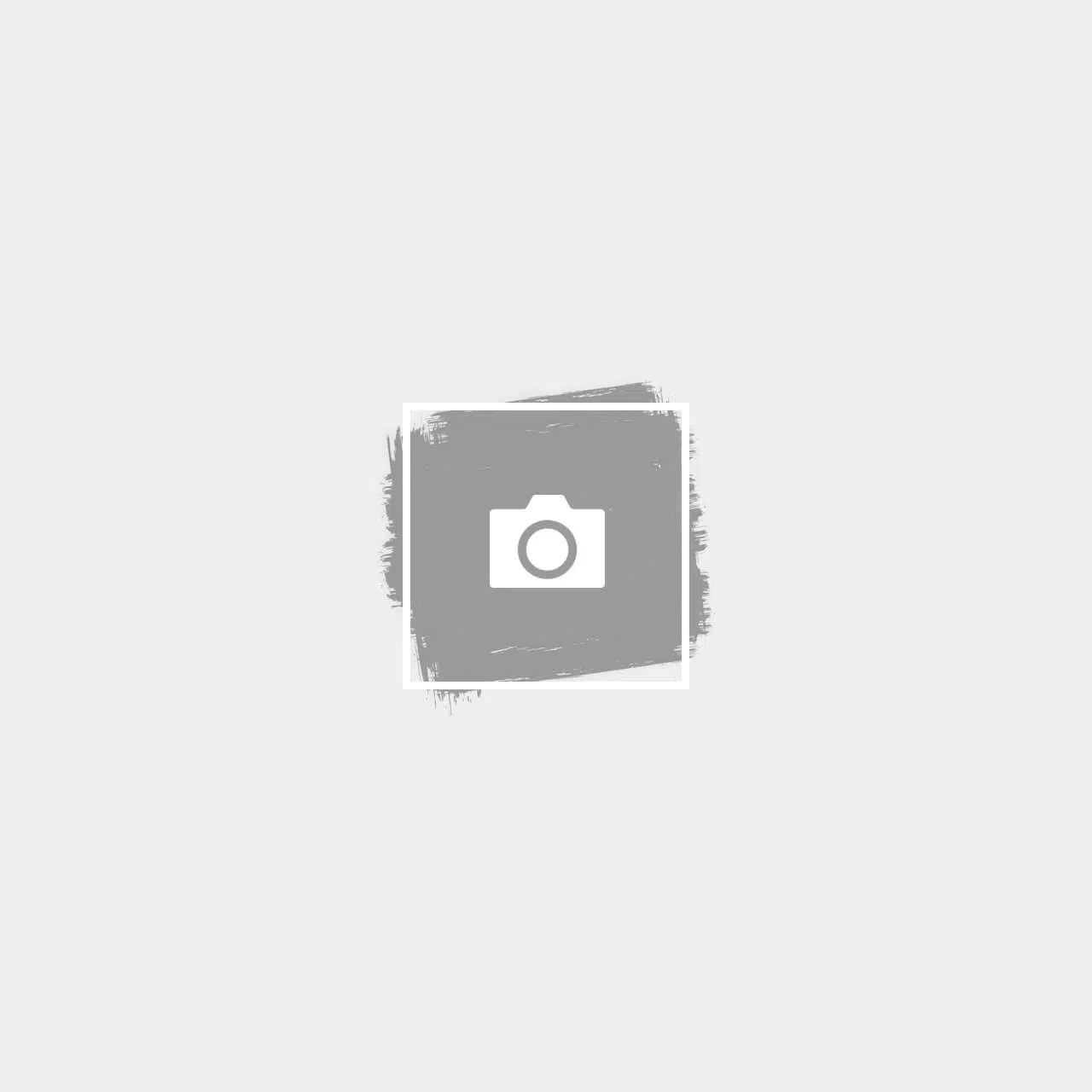It can be frustrating when your iPhone gets stuck on the Apple logo and won't load the home screen. This issue can happen for various reasons—after an iOS update, during data transfer, or even randomly. The good news? You don't always need a technician right away. Here are three steps you can try at home to fix the problem.
1. Try a Force Restart
The first thing to try is a force restart. This won't erase any data, forcing your iPhone to reboot.
Steps to Force Restart:
- iPhone 8 and newer:
- Press and quickly release the Volume Up button, then the Volume Down button. After that, press and hold the Power button (also called the Side button) until you see the Apple logo.
- Release the button once the logo appears.
Note: The button combination may vary slightly depending on your iPhone model. If it doesn't work, a quick online search with your model name will help.
2. Use Recovery Mode
If a force restart doesn't solve the issue, try using Recovery Mode through iTunes (on Windows or older macOS) or Finder (on macOS Catalina and newer). This lets you update the phone's system without erasing data.
Steps to Use Recovery Mode:
- Connect your iPhone to your computer.
- Launch iTunes or open Finder.
- Force restart your iPhone again (refer to Step 1).
- You should see the Recovery Mode screen (a cable pointing to a laptop or iTunes icon).
- On your computer, locate your iPhone and choose Update when prompted.
- This will attempt to fix the issue without deleting your data.
3. Restore Your iPhone (If Update Fails)
If updating via Recovery Mode doesn't work, your last option is to restore your iPhone. This will erase everything on the device and reinstall the latest iOS version.
Important: Only choose "Restore" if your data is not important or already backed up.
Need to Recover Your Data?
If you haven't backed up your data and want to explore ways to recover it, don't worry—it might still be possible. Contact us for assistance and advice from of professional data recovery services in Singapore.
Final Tip: Always keep your iPhone updated and backed up to avoid data loss in unexpected situations like this.