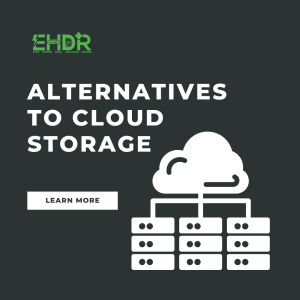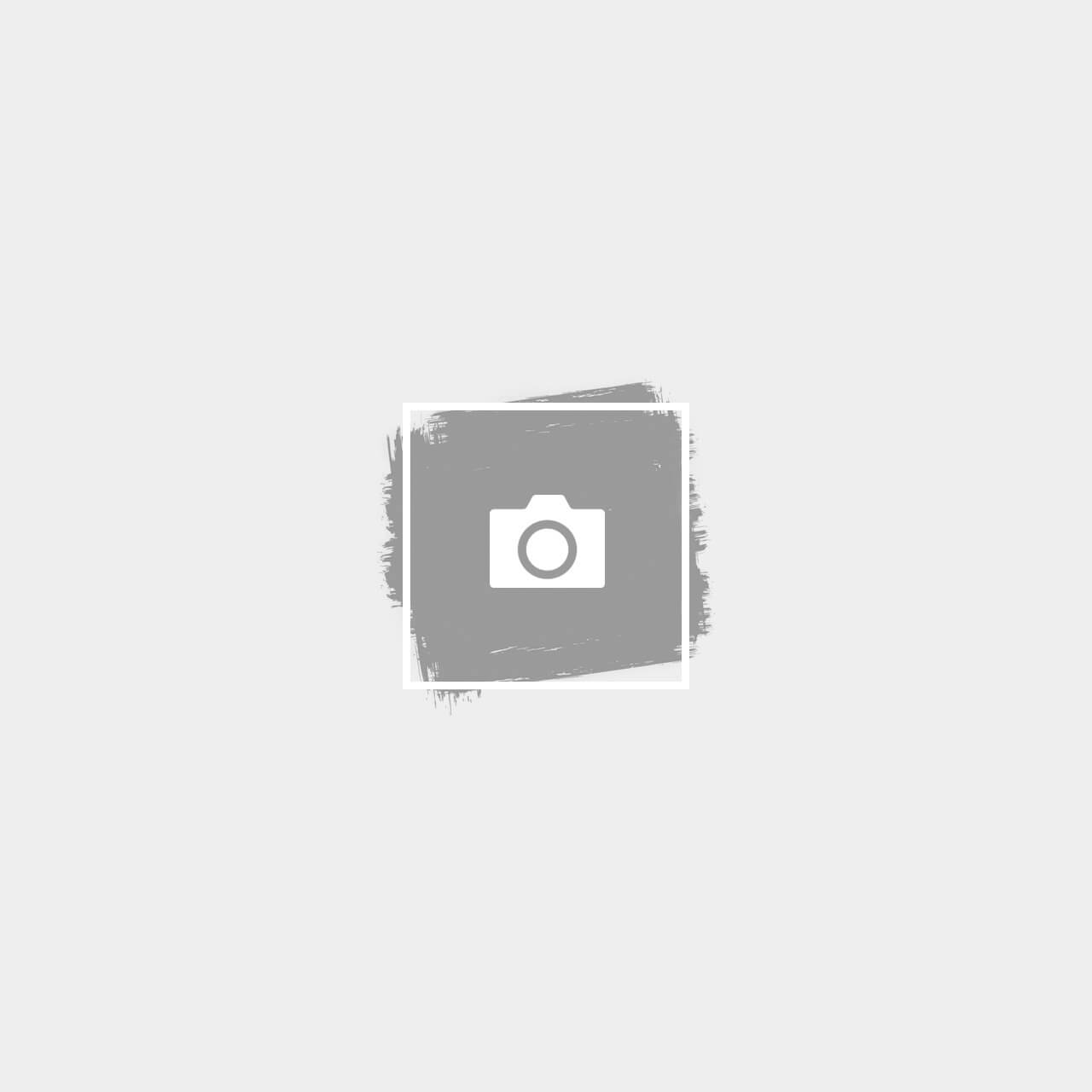Common Causes of Slow PC Restart
- Pending Windows Updates: Sometimes, Windows updates install during a restart, significantly increasing the time it takes to boot up.
- Too Many Startup Programs: Excessive background applications running at startup can slow down the reboot process.
- Malware or Viruses: A compromised system with malware can impact performance, including restart times.
- Outdated or Faulty Drivers: Drivers help your hardware communicate with Windows. Outdated or corrupted drivers can cause delays.
- Corrupt System Files: Damaged or missing system files can prevent a smooth restart.
- Hardware Issues: A failing hard drive, overheating, or insufficient RAM can slow down the entire system, including restarts.
How to Fix a Slow PC Restart
If your PC is stuck during a restart, it may be installing pending updates. To check and install updates manually:
- For Windows 11. Go to Start, Search for Settings, then Windows Update.
- Click Check for updates and install any available updates.
- Restart your PC to complete the process.
2. Disable Startup Programs
To manage them:
- Press Ctrl + Shift + Esc to open Task Manager.
- Navigate to the Startup apps tab.
- Right-click on unnecessary programs and select Disable.
- Restart your PC to see improvements.
3. Scan for Malware
Viruses and malware can slow down your system, including restart times. Run a security scan:
- Open Windows Security by searching for it in the Start menu.
- Click Virus & Threat Protection and choose Quick Scan.
- Remove any detected threats and restart your PC.
4. Update Drivers
Outdated drivers can cause hardware conflicts and slow down restarts. To update drivers:
- Press Win + X and select Device Manager.
- Expand categories such as Display adapters.
- Right-click a device and select Update driver.
- Choose Search automatically for drivers and install updates if available.
5. Run System File Checker (SFC)
Corrupt system files can delay the restart process. Use the built-in SFC tool to fix them:
- Open Command Prompt as an administrator.
- Type sfc /scannow and press Enter.
- Wait for the scan to complete and restart your PC.
6. Check for Hardware Issues
- Connect the internal drive to another PC: If it is undetectable or hangs while connected to another PC, the drive is faulty. It is time for you to change a new internal drive. If the data in the drive is very important, send your laptop and drive to a professional data recovery centre for data recovery service. Insert new internal drive and re-install new Windows only after data is recovered due to the possibility of encrypted data.
- Upgrading to an SSD: It can drastically improve restart times.
- Checking for Overheating: Ensure the PC's cooling system is working correctly.
- Testing RAM & Storage: Run diagnostics to check for faulty RAM or a failing hard drive.
Conclusion
A slow PC restart can be a major inconvenience, but with the right troubleshooting steps, you can significantly improve your computer by running a system update, managing startup programs, scanning for malware, updating drivers, repairing system files, and checking for hardware issues, you can ensure a faster and smoother restart experience.
Have you tried any of these solutions?