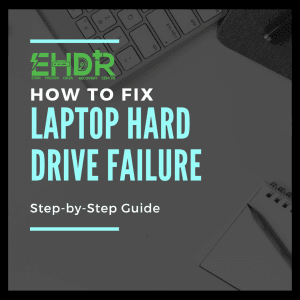This guide will walk you through troubleshooting and repairing your external hard drive's USB port in 5 steps with minimal tools
Step 1: Confirm the Issue
Before proceeding with any repairs, ensure the problem is the USB port. Try these troubleshooting steps:
- Use a different USB cable.

- Try connecting the hard drive to another computer.

- Check if the drive powers on (LED indicators or motor spinning).
- Inspect the USB port for physical damage or looseness.

If the issue persists, or you cannot connect your micro-B cable to the USB cable, it may be broken and require repair.
Step 2: Open the Enclosure
Most external hard drives are covered in a plastic enclosure. To access the internal drive:
- Use a plastic prying tool to open up the case gently.
- Carefully remove the hard drive from the enclosure. Do not exert excessive force, as you might damage the internal PCB board.

- Locate the USB port on the internal SATA-to-USB adapter board.
Note: Opening the case may void your warranty. Proceed with caution.
Step 3: Check for Physical Damage
Once open, inspect the USB port:
- If the port is loose, it may need resoldering. (may consider point 3 if you have not tools for resoldering)
- If the port is detached, it may require replacement.
- If the adapter board or sata connector is damaged, you may get a new enclosure.
Step 4: Use an External SATA Enclosure
If repairing the USB port isn't feasible, you can extract the hard drive and place it in a new external enclosure:
- Remove the hard drive from the original casing.
- Insert the drive into a new SATA-to-USB enclosure.
- Reconnect to your computer and verify if the drive is recognized.

Search for 3.5" HDD enclosure for big HDD and 2.5" HDD enclosure for small HDD. Make sure to select the correct connector enclosure such as SATA or IDE. If you are unsure, may click here to identify what type of port is used by your storage drive.
Step 5: Recover Data (If Necessary)
If the drive still doesn't work, try these data recovery methods:
- Use a SATA-to-USB adapter to connect the drive directly to another computer.

- Check Disk Management (Windows) or Disk Utility (Mac) to see if the drive is recognized. Follow step 3 from this link.
- Seek professional data recovery services if the drive is severely damaged.
Conclusion
A broken USB port on a external hard drive doesn't necessarily mean lost data. By opening the enclosure, inspecting the damage, and using repair or replacement options, you can restore access to your important files. If DIY repairs aren't an option, using an external SA-TA enclosure or professional recovery services can help salvage your data. Always remember to back up your files regularly to prevent data loss.
If you are looking to retrieve the internal data, do not hesitate to contact us, expert of data recovery services in Singapore.