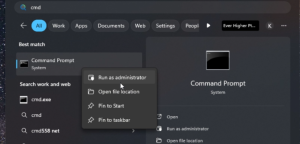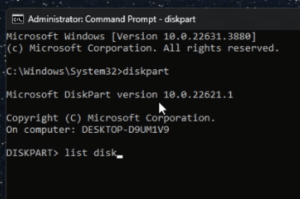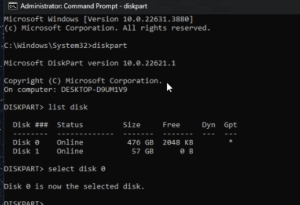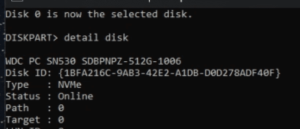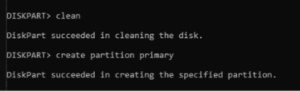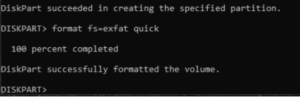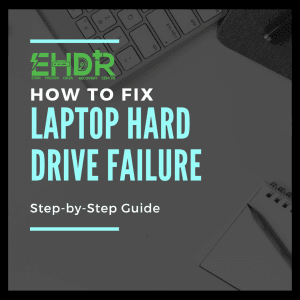You may try to fix using command prompt, Diskpart. This action will clear all data. Proceed only if you do not have any important data.
1. Open Command Prompt as administrator.
2. Insert “Diskpart” and Enter.
3. When you saw “DISKPART”, insert “list disk” and Enter.
4. A list of disks will be provided. Insert “select disk x” and Enter.
**Review the listed disk sizes to identify your SD card. Replace 'X' with the disk number.
If you've confirmed the correct drive, skip to step 6. Otherwise, follow the next steps to verify.
4.1 Insert “detail disk” and Enter. To check if you have selected the correct SD card.
**The connected drive types should show as “USB”. In this Disk 0, it is a “NVME”=SSD. Move on to the next one.
4.2 Again , select the next disk. Insert “select disk x” and Enter. Insert “detail disk” and Enter.
**It shows "USB". It meant it is an external connected device. You have selected the correct drive if you only have 1 drive connected to your PC or laptop.
5. Insert “clean” and Enter. Then insert "create primary partition" and Enter
6. Insert “format fs=exfat quick” and Enter
**Congratulation! You can access your SD card now.
Still Could Not Access?
You may consider purchasing a new SD card.
If your precious data is in your SD card, don’t panic. Please do not hesitate to contact us, expert of data recovery services in Singapore.
EHDR, We Leave No Data Behind.