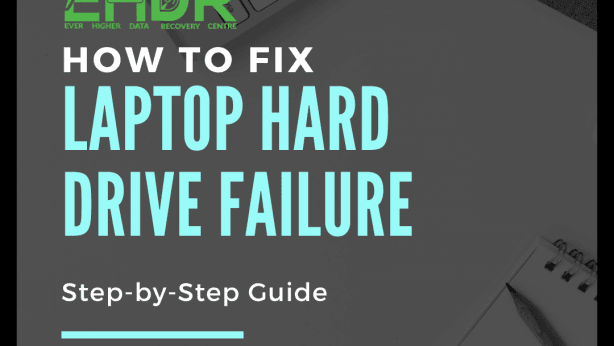You can often diagnose the issue, save your important files, and decide whether to repair or replace the drive.
Try these steps to fix laptop's hard drive failure.
Common Signs of Hard Drive Failure
Before diving into fixes, watch for these warning signs:
- Frequent blue screen errors (BSOD).
- Clicking or grinding noises from the drive.
- Extremely slow performance or boot times.
- Files are becoming corrupted or disappearing.
- The laptop fails to detect the hard drive.
If you notice these symptoms, act quickly to back up your data.
Step 1: Check for Basic Issues
Sometimes the problem isn't the drive itself. Start with these checks:
- Restart and enter BIOS (press F2, F12, DEL, or ESC during startup). See if your hard drive appears under Storage or Boot Options.
- Reconnect the drive if it's loose.
- Try different cables or ports (SATA/USB).
- Use an external adapter/enclosure if it's a removable drive.
If your BIOS can't detect the drive, it may be a physical failure.
Step 2: Run Disk Diagnostics (Windows)
If Windows still boots, or if it's a secondary drive, run built-in diagnostics:
- Open Command Prompt as Administrator.
- Insert: "chkdsk C: /f /r"
- *(replace "C" with your drive letter)
4. Let Windows check and repair errors.
You can also check the SMART status. You may look at this blog and learn how to check my hard disk's health in Windows and Mac.
Step 3: Backup Data Immediately(If needed)
If the drive shows signs of failure, try these steps:
- Remove the internal HDD or SSD, and use an enclosure connect to another PC.
- Copy important data to an external drive.
- If the drive is partially accessible, recovery software like R-Studio may help.
- For critical data, avoid DIY recovery and contact a professional service.
Step 4: Repair or Replace the Drive
Depending on the type of failure:
- For logical corruption (software-related):
- Remove the internal drive, connect it to another PC, and reformat it. (Data will be erased)
- Reuse it as an external drive (note: this erases Windows).
- For physical damage or bad sectors:
- Replace the failing drive with a new SSD or HDD.
- Reinstall Windows using a bootable USB.
Step 5: Prevent Future Drive Failures
Once you're back up and running, take these precautions:
- Regularly back up your files (external drives or cloud storage).
- Keep your laptop cool and avoid overheating.
When to Seek Professional Help
If your hard drive:
- Isn't detected at all,
- Makes loud clicking or grinding noises, or
- Contains mission-critical data,
Stop troubleshooting and seek help from a professional data recovery service centre. Feel free to contact us too.
Conclusion
Start with basic checks, run diagnostics, back up your data, and replace the drive if necessary. And remember, regular backups are your best defense against future disasters.
EDHR, we leave no data behind.