Fixing a non-working hard disk can involve a series of steps to diagnose and address the issue. Here's a comprehensive guide to troubleshoot and possibly fix a non-working hard disk.
1. Check Physical Connection
- Cables: Ensure the power and data cables are securely connected to the hard disk and the motherboard.

- Ports: Try using different SATA or power ports on the motherboard and power supply.

- External Enclosure: Try a different USB cable or port for an external hard disk. Also, try connecting it to another computer.

2. Listen for Sounds
- No Noise: If the drive makes no noise, it might not receive power. Check power connections and try a different power cable.
- Clicking Noise: Repeated clicking usually indicates a mechanical failure, which may require professional data recovery services.
3. BIOS/UEFI Detection
- Restart the computer and enter the BIOS/UEFI setup (usually by pressing a key like F2, F10, DEL, or ESC during boot).
- Check if the hard disk is detected in the BIOS. If not, it could indicate a hardware issue.
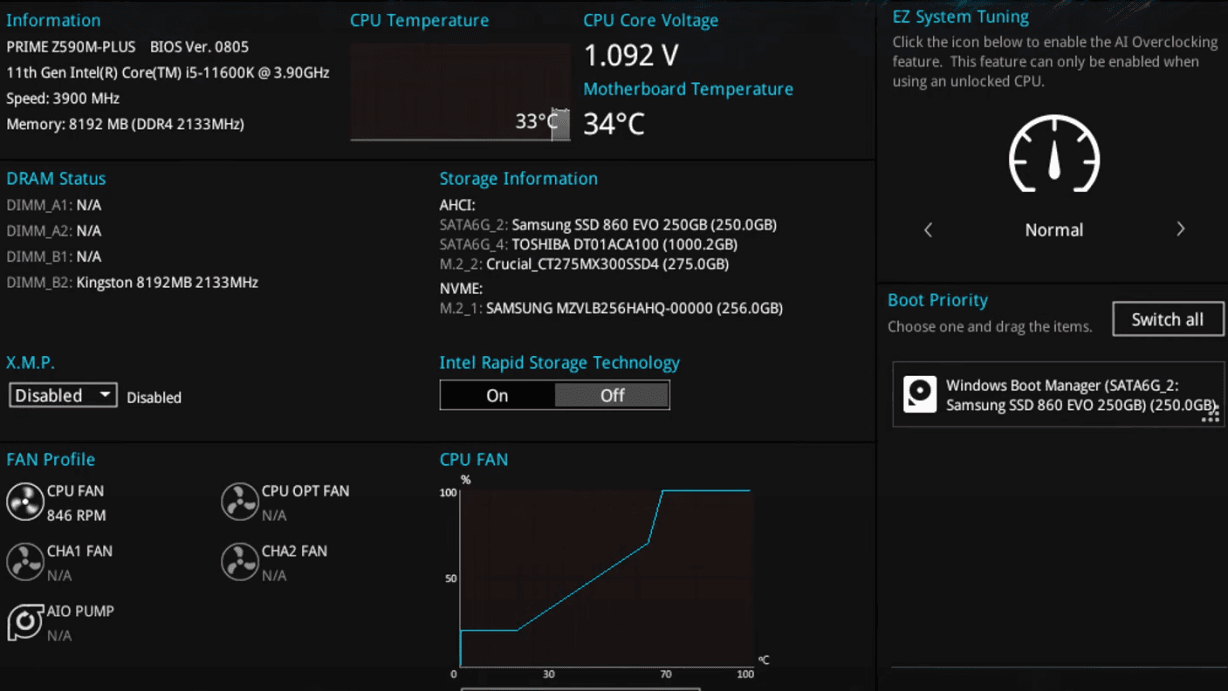
4. Operating System Tools
- Windows:
- Disk Management: Open Disk Management (right-click the Start button and select Disk Management) to see if the drive appears. If it does, it might need to be initialized or a drive letter assigned.
- CHKDSK: Run the Check Disk utility by opening Command Prompt as an administrator and typing "chkdsk D: /f" (replace D with the drive letter)
- Click here to watch the video.
- Mac:
- Disk Utility: Open Disk Utility from the Utilities folder. If the drive appears, try running First Aid to repair it.
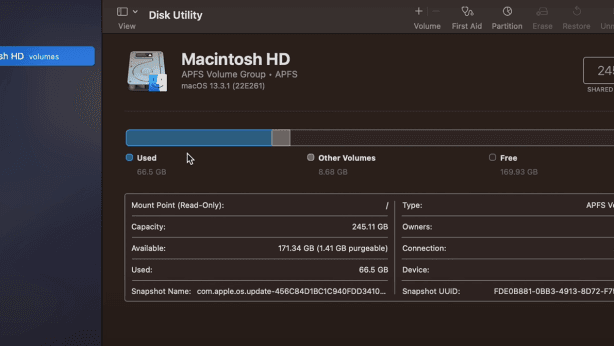
5. Software Tools
- Diagnostic Tools: For Windows, use hard disk diagnostic Hard Disk Sentinel. Mac users use DriveDx to check the drive's SMART status.
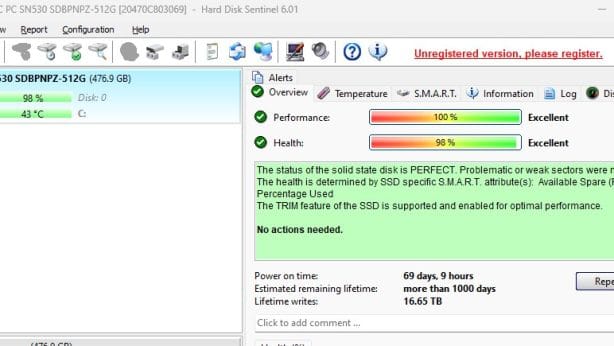
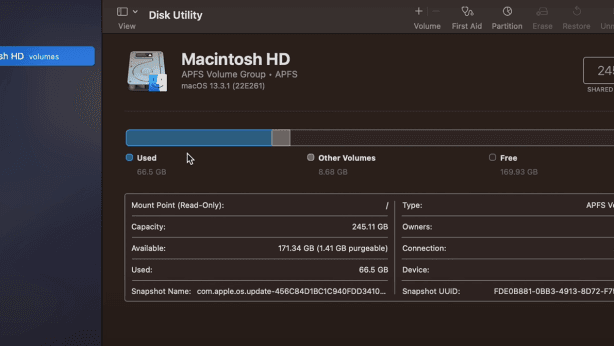
6.Professional Help
- If none of the above steps work, the drive may have a serious hardware fault. In this case, you can change a new drive or consider professional data recovery services, especially if the data is important.
Remarks
If the driver makes unusual noises (like clicking or grinding), stop using it immediately to prevent further damage.
Following these steps, you can diagnose and fix many common issues with hard disks. If the problem persists, professional help may be necessary.



