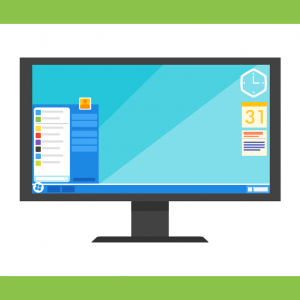Previously an entry was written on how to reformat a Windows 7 laptop without the CD Rom or the internal drivers that will enable to recognize USB (https://www.3verhigher.com/how-to-format-window-without-usb-drive/)
However, it has been discovered for Dell Latitude E5470 which also experience the same issue, when one attempts to install with all the relevant drivers and ISO file inside the partitioned D drive, the user will be unable to browse and locate the drivers or ISO file to perform installation during the Windows 7 reformatting (Instead, they will be presented with a pop up message indicating the drivers is missing or cannot be located).

Intel has provided a solution to bypass this issue in which the user can download an intel utility tool called Windows 7 USB 3.0 Creator tool (Free download from https://downloadcenter.intel.com/download/25476/Windows-7-USB-3-0-Creator-Utility) which would interject a USB3.0 driver into the Windows 7 ISO file.
This will allow the user to perform clean installation of Windows 7 without the troublesome issue of having to locate and install the driver from the D drive during the reformatting when the drivers can not be found. However, you will still be required to have all the drivers (inclusive of the relevant USB 3.0 driver for your laptop model) prepared in the partition D drive before performing the clean installation of Windows 7.

Steps to Follow for Reformatting Dell Latitude E5470 Laptops:

- Before reformatting, download all the Relevant Drivers for your Laptop Model (inclusive of the USB 3.0 driver for your particular laptop) and place the driver files inside the Partitioned D drive folder (In this example, we name it Drivers)
- Burn a Windows 7 ISO file onto a Bootable USB (Using Windows 7 USB Download Tool or Rufus Tool)
- Download and Run the USB 3.0 Creator Tool. Select the Windows 7 Bootable USB as your source and run the tool to inject the USB3.0 driver into the bootable Windows 7 USB drive.
- After completing the interjection, run the Windows 7 Installation by restarting and booting the newly created Windows 7 thumb drive accordingly. Remember to NOT format or delete the D drive during the Windows 7 installation.
- After successfully installing windows 7 on your laptop, perform the relevant drivers installation found from the D drive.