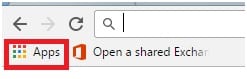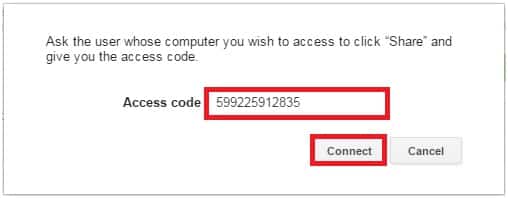Sometimes when we are troubleshooting computers, we use remote tools to help us remote into the users computer without being physically there to troubleshoot. The most commonly used remote tool is Teamviewer, but sometimes teamviewer is unable to run because of corrupting a blocked port or virus is blocking the program from running. We can always use other remote software, for example Chrome Remote Desktop.
We will now show you how to install, share your computer, and remote into another computer using Chrome Remote Desktop.
Download the Chrome Remote Desktop
First you would need to download the Chrome Remote Desktop. Open your Google Chrome, you will see Apps
If you do not see the Apps button, go to ⋮ > Bookmarks > Show bookmarks bar

Once you click the Apps button, click on Web Store
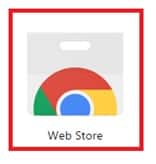
Search for Chrome Remote Desktop, Select Apps, under Types select Chrome Apps

Click Add app

You should be able see the Chrome Remote Desktop icon in Google Chrome

Sharing access to another party via Chrome Remote Desktop
This is how to let another party remote into your computer via Chrome Remote Desktop
Open Google Chrome > Apps > Chrome Remote Desktop
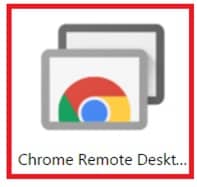
Sign In with your Google account

Under Remote Assistance, click Get started
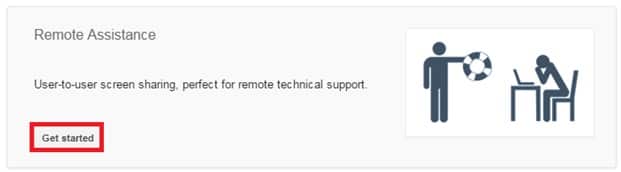
Click Share
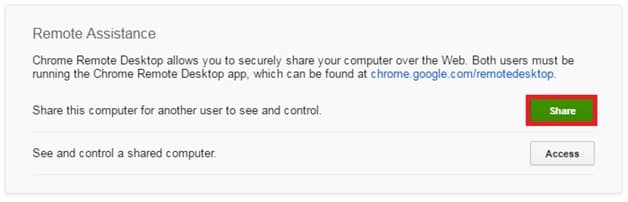
Click Accept and install and run the installer
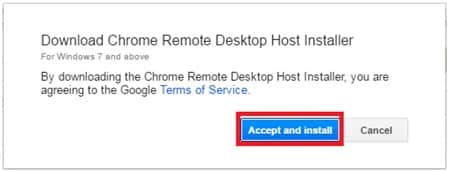
A number will appear, just provide the other party the number to remote into your computer
Accessing via Chrome Remote Desktop
This is how to remote into another computer via Chrome Remote Desktop
Open Google Chrome > Apps > Chrome Remote Desktop
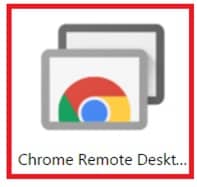
Sign In with your Google account

Under Remote Assistance, click Get started
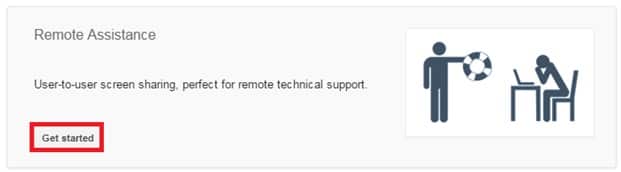
Click Access
Type the Access code provided by the other party, and click Connect